Important Websites
You may want to bookmark the following websites on your BYOx device:
Software & Printing
Some software is availible to download through the Company Portal app that was installed when your computer was enrolled.
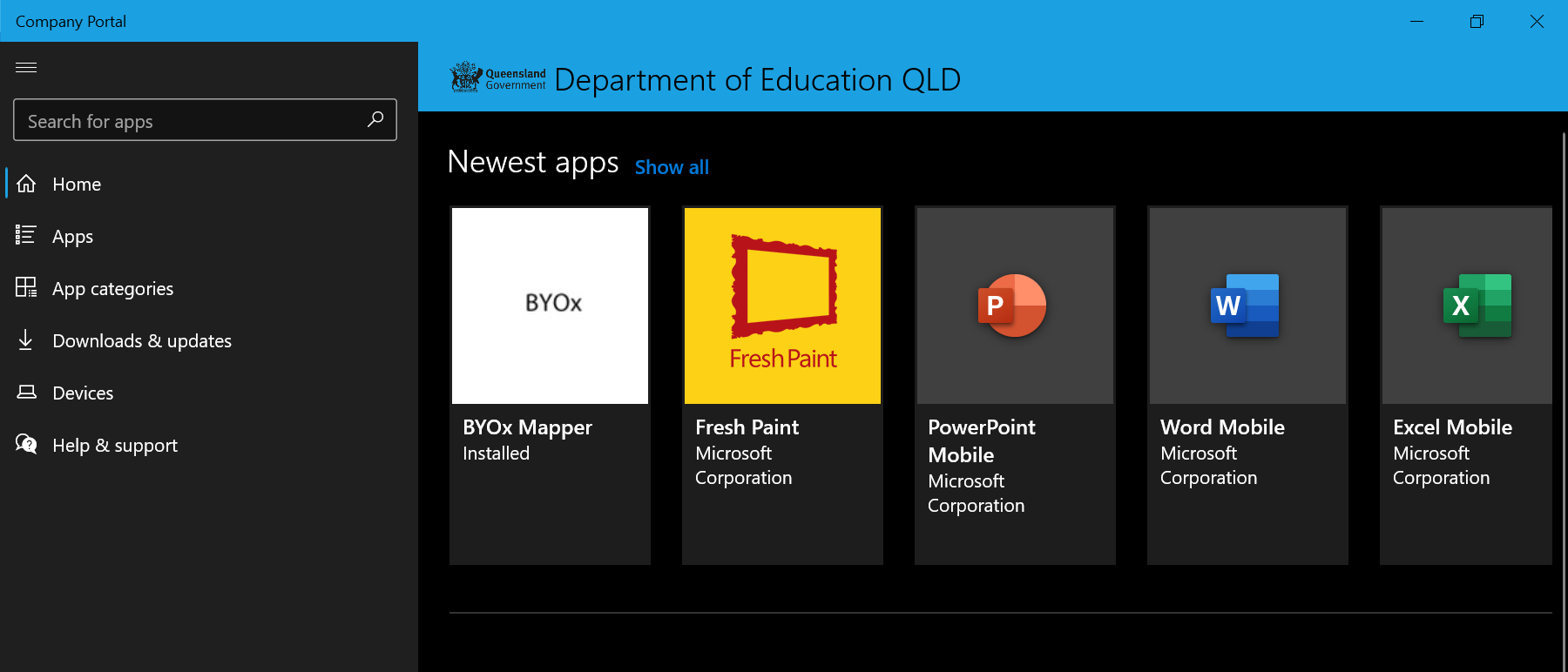
Microsoft Office
Using the Company Portal app you can install Microsoft Word, Excel, Powerpoint and OneNote .
BYOx Mapper
Using the Company Portal app you can install the BYOx Mapper app will give you access to the school network drives (G: & H:).
Adobe Suite
If you are enrolled in a class that uses the Adobe Suite this can also be downloaded for home use. Please see the following instructions for installing the Adobe Suite.
 Adobe Home Install.pdf
Adobe Home Install.pdf
Printing
IMPORTANT: Currently at school you can only print the following file types.
Documents: pdf
Images: bmp, dib, gif, jfif, jif, jpe, jpeg, jpg, png, tif, tiff
NOTE: For Office documents (Word, Excel, etc.) you will need to save the document into PDF format prior to printing.
- Whilst on your device at school open your web browser.
- Go to the Papercut server by Clicking this Link. (Optional: You may wish to bookmark this site)
- Log on using your school account credentials. Once logged on under the Summary section you will see how much balance ($) you have left to print.
- From the left-hand vertical menu select Web Print.
- Click the Submit a Job button.
- Select the printer (B&W or Colour) then press the 2. Print Options and Account Selection button.
- On the next screen enter the number of copies you want then press 3. Upload Documents button.
- Either find the PDF document/s or image/s you wish to print and drag them to the web browser where it says Drag files here or click the Upload from computer button and select your files.
- Press the Upload & Complete button to print your job.
- Once you have finished printing you can log out of the Papercut server.